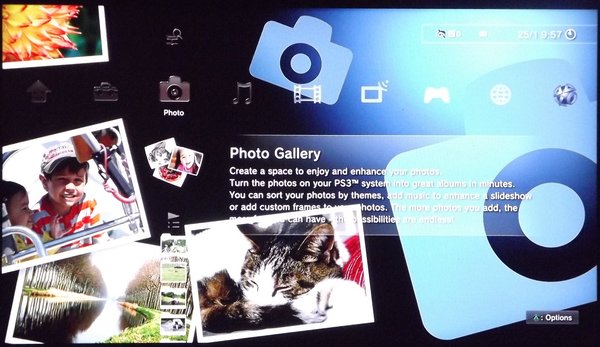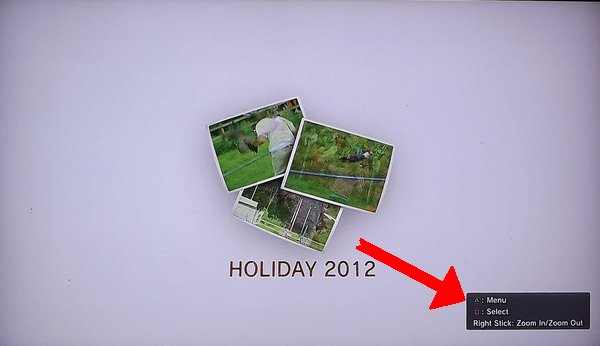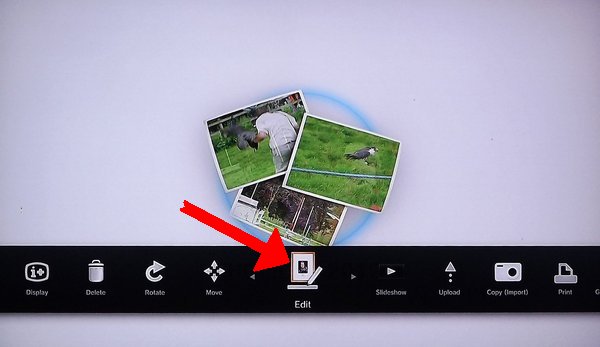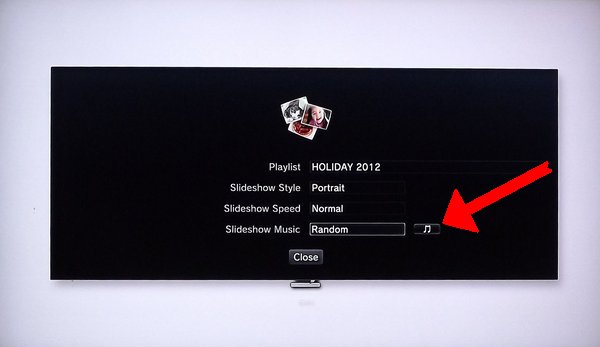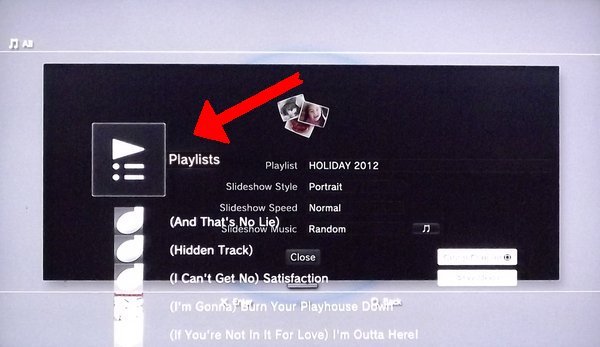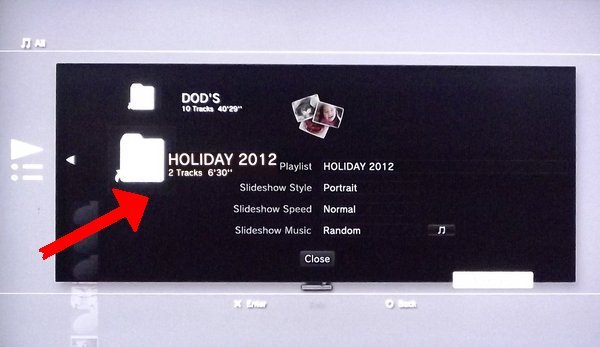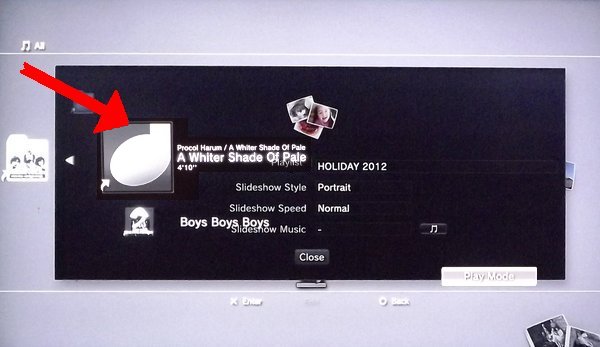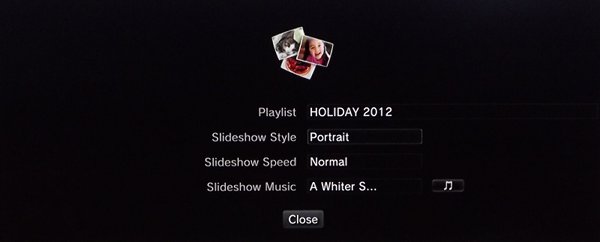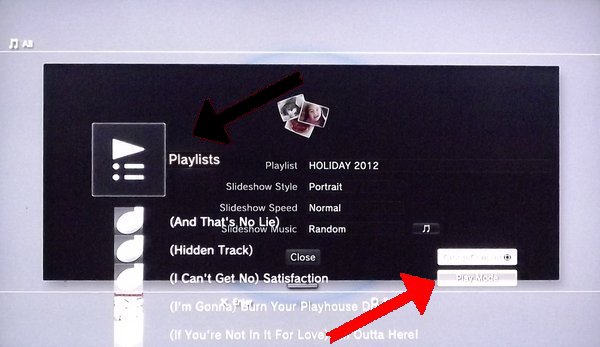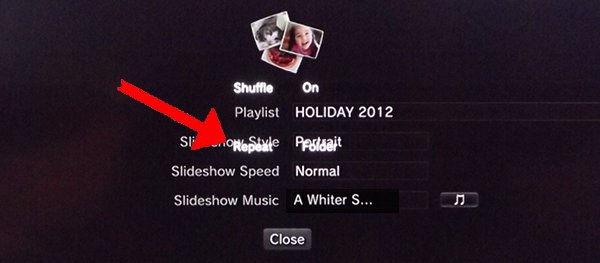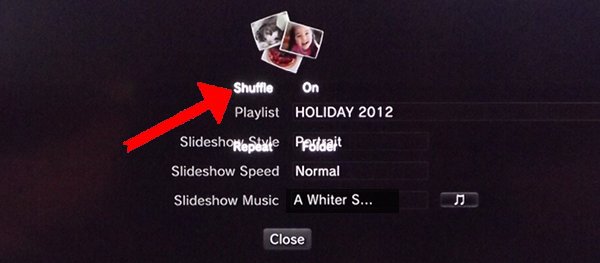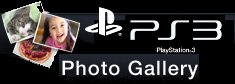 This tutorial explains how to permanently link a music playlist to a Photo Gallery slideshow on the PS3.
This tutorial explains how to permanently link a music playlist to a Photo Gallery slideshow on the PS3.
If you don't already know how to create image and music playlists, use this search to find one of the many tutorials covering this topic.
if you have a playstation3 linked to your TV you probably know you can use it to create stunning slideshows of your digital images and playlists of your favourite music tracks. The next logical step is to link one with the other so that your pictures are enhanced by appropriate background music.
Unfortunately the method for achieving this is less than transparent. I Googled in vain for a solution but felt it must be possible. So, after much trial and error here is how to do it...
Next... Connecting the Playlists
Step1 - Once you've created the photo and music playlists, open Photo Gallery.
Step2 - Scroll to your slideshow and click the "triangle" button on your controller to open the menu bar.
Step3 - Scroll to the Edit button and click "X" button on your controller to open the edit sub-menu.
Step4 - scroll to the  button and click "X" button on your controller to open the Music options dialog.
button and click "X" button on your controller to open the Music options dialog.
Step5 - Scroll to the top of the list of available music and and click "X" button on your controller to select the Playlist icon.
Step6 - Scroll through the playlists and find the one you want to link to the slideshow, select it by clicking the "X" button on your controller.
Step7 - Scroll through the available tracks to your choice of "opening track". Select it by clicking the "X" button on your controller.
This will close the music options dialog and revert back to the playlist Edit sub-menu.
The Slideshow Music should now be your opening track.
Next...Configuring the Music Playlist
Step8 - Click the  button again.
button again.
Step9 - Click the Play Mode button.
This should make two modes available: "Shuffle" and "Repeat".
Step10 - Select Repeat mode and scroll through the options (horizontal scroll).
The options are "Folder", "Track" and "None".
If you want to play through the playlist once select "None", if you want it to loop select "Folder".
Step11 - scroll to Shuffle mode and select on or off
With shuffle mode off the tracks of the playlist will play in order, starting from the track selected in step 7.
if shuffle is on, play will still start with your "opening track" but then tracks will play in random order.